Just like in Google Maps, you can now add multiple stops to your transportation routes! This lets you customise your journey with specific waypoints, ensuring a smoother and more tailored experience.
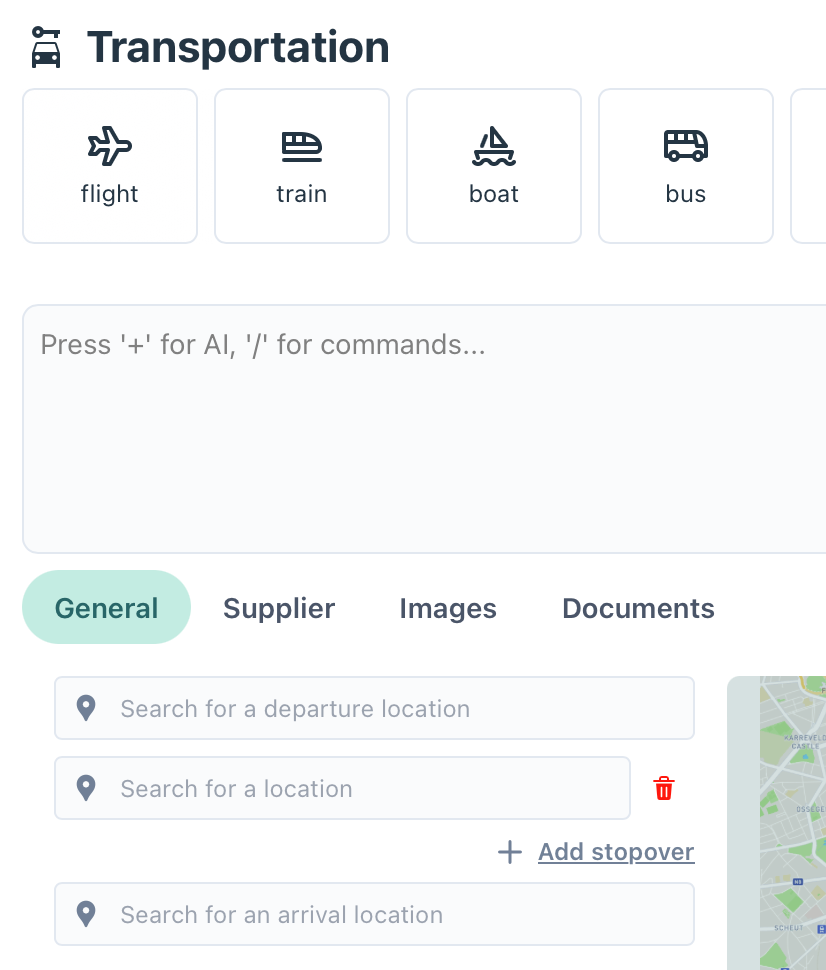
Adjust the Route on the Map
- Go to your trip and open the "Itinerary" menu
- Open the "Day by day" tab
- Find the day with the Transportation you want to adjust
- Select the transportation and navigate to the "General" tab
- Add or remove stopovers according to your needs
- Save the trip
Why Might Routes Look Wrong?
Outdated map data: Sometimes the map hasn't refreshed with the latest information about roads, construction, or new routes.
Location accuracy: The system might be using approximate locations instead of precise addresses.
Transportation mode: Different transport types (driving, walking, cycling) will show different routes.
Multiple stops: When you have several destinations, the route might not follow the order you expect.
Quick Fixes to Try
1. Refresh the Map
- Refresh your browser
- This often resolves temporary display issues
2. Check Your Locations
- Verify addresses
- Add postcodes
- Use landmarks
3. Adjust Transportation Settings
- Switch between transport modes
- Check if directions are enabled
4. Reorder Your Stops
- Drag and drop
- Add or remove stopovers